HERE IS THE ALL NEW PSP VERSION 6.60
Find out what features are contained in PSP system software version 6.60.
An update to the PSP system software was released on 10 August 2011. If you update your PSP system, the system software version will be 6.60 and the following features will be updated.Security
- System software stability during use of some features has been improved.
- This system software update includes all features contained in previous versions.
- The new system software will preserve any settings previously made to the PSP (such as the Parental Control level).
- Depending on the software title, you may not be able to play without first updating the PSP system software.
- Do not perform updates using any data other than the official update data provided by Sony Computer Entertainment over a network or on disc media, and do not perform updates by methods other than those described in the product documentation or in this site. If an update is performed using data from another source, by another method, or with a PSP system that has been altered or modified in any way, the PSP system may not operate properly and may not be able to install the official update data. Any of these actions may void the PSP system warranty and affect your ability to obtain warranty services and repair services from Sony Computer Entertainment.
HOW TO UPLOAD THE FIRMWARE:
Step 1: First, download the latest PSP firmware from the PSP System Software site.
Step 2: Once you download the update to your
computer, you need to copy it to Memory Stick Duo media. You can either
plug the Memory Stick Duo card into your PSP and then connect the PSP to your computer, or if you can copy it to the memory stick some other way, that’s fine also.
Step 3: Before you copy the file to the Memory Stick
Duo, you first need to create a few folders. On the stick, create a
folder called PSP, then create a folder inside that called GAME, and
finally create a folder inside GAME called UPDATE.
Note that all of the folder names need to be capitalized or else it will not work.
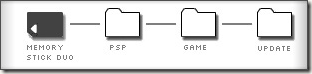
Step 4: Make sure to copy the firmware update file into the UPDATE folder on the memory stick.
Step 5: Now make sure to fully charge your PSP and plug it into a wall outlet. If you do not fully charge it, the update could fail due to a glitch.
Step 6: Insert the memory stick into the PSP if it’s not already there and then click on Game from the home menu and choose Memory Stick by pressing X. You’ll now see the version of the PSP update about to be installed.

Step 7: Choose PSP Update Version and you’ll get a screen that has a Start button on it. Press Start to begin the firmware upgrade. DO NOT press a single button on the PSP or even touch it while it is updating.
Step 8: To make sure the update worked, go to Settings from the Home menu, then System Settings, then System Information. You should see the new version number for System Software.
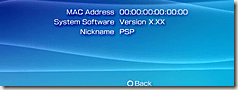
Upgrading your PSP is a good idea because there are a lot more games and software applications that run on the new versions. You can also update your PSP using a wireless Internet connection, but I find this method much easier and safer. Enjoy!
